安卓系统怎么横向布局,Android横向布局生成方法及示例
亲爱的读者们,你是否在为安卓系统的横向布局而烦恼呢?别担心,今天我要带你一起探索安卓系统横向布局的奥秘,让你轻松掌握布局技巧,让你的应用界面焕然一新!
一、线性布局(LinearLayout)
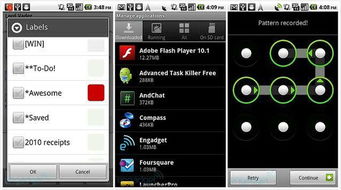
线性布局是安卓中最常用的布局方式之一,它可以让你的控件按照横向或纵向排列。下面,我们就来详细了解一下线性布局的横向布局。
1. 创建线性布局
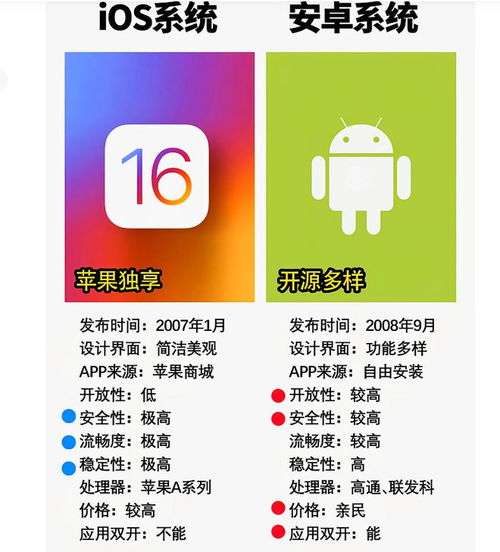
首先,在XML布局文件中创建一个LinearLayout控件,并设置其orientation属性为horizontal,表示横向布局。
```xml
android:layout_width=\match_parent\ android:layout_height=\wrap_content\ android:orientation=\horizontal\> 接下来,在LinearLayout中添加子控件,如Button、TextView等。这些子控件将按照横向排列。 ```xml android:layout_width=\match_parent\ android:layout_height=\wrap_content\ android:orientation=\horizontal\> android:layout_width=\wrap_content\ android:layout_height=\wrap_content\ android:text=\按钮1\ /> android:layout_width=\wrap_content\ android:layout_height=\wrap_content\ android:text=\按钮2\ /> android:layout_width=\wrap_content\ android:layout_height=\wrap_content\ android:text=\按钮3\ /> 如果你想让子控件平均分配空间,可以使用layout_weight属性。例如,将三个按钮的layout_weight都设置为1,它们将平均分配父布局的空间。 ```xml android:layout_width=\match_parent\ android:layout_height=\wrap_content\ android:orientation=\horizontal\> android:layout_width=\0dp\ android:layout_height=\wrap_content\ android:layout_weight=\1\ android:text=\按钮1\ /> android:layout_width=\0dp\ android:layout_height=\wrap_content\ android:layout_weight=\1\ android:text=\按钮2\ /> android:layout_width=\0dp\ android:layout_height=\wrap_content\ android:layout_weight=\1\ android:text=\按钮3\ /> 相对布局允许你根据控件之间的相对位置关系进行布局。下面,我们来了解一下如何使用相对布局实现横向布局。 在XML布局文件中创建一个RelativeLayout控件。 ```xml android:layout_width=\match_parent\ android:layout_height=\wrap_content\> 在RelativeLayout中添加子控件,并使用layout_属性设置子控件之间的相对位置关系。 ```xml android:layout_width=\match_parent\ android:layout_height=\wrap_content\> android:id=\@+id/button1\ android:layout_width=\wrap_content\ android:layout_height=\wrap_content\ android:text=\按钮1\ /> android:id=\@+id/button2\ android:layout_width=\wrap_content\ android:layout_height=\wrap_content\ android:layout_toRightOf=\@id/button1\ android:text=\按钮2\ /> android:id=\@+id/button3\ android:layout_width=\wrap_content\ android:layout_height=\wrap_content\ android:layout_toRightOf=\@id/button2\ android:text=\按钮3\ /> 相对布局不支持设置权重,但你可以通过调整子控件的layout_width属性来实现类似的效果。 除了线性布局和相对布局,安卓系统还提供了其他布局方式,如帧布局(FrameLayout)、绝对布局(AbsoluteLayout)、表格布局(TableLayout)等。这些布局方式在横向布局方面也有一定的应用。 通过本文的介绍,相信你已经掌握了安卓系统横向布局的技巧。在实际开发中,你可以根据需求选择合适的布局方式,让你的应用界面更加美观、实用。祝你在安卓开发的道路上越走越远!2. 添加子控件
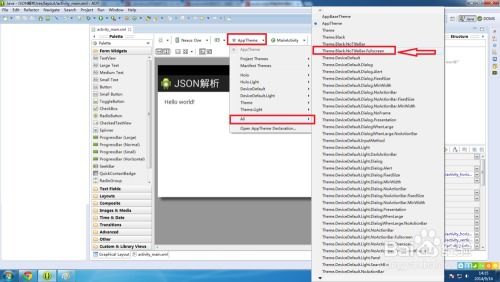
3. 设置权重
二、相对布局(RelativeLayout)
1. 创建相对布局
2. 添加子控件
3. 设置权重
三、其他布局方式
四、
